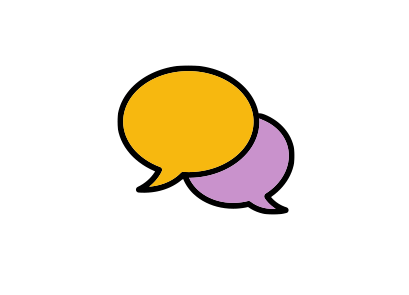Online Access
Online Banking
This day in age, it is easier than ever to get access to the account information you need, when you need it. US Community Credit Union offers our members several convenient and secure ways to keep watch on your account.
Use Online Banking from your home, office, or anywhere, 24 hours a day, seven days a week. Plus it's free to USCCU members. If you're not already using Online Banking sign up today.
Benefits:
- 24/7 Access from Your Computer, Tablet, and Smartphone
- Check Account Balances
- Make Transfers Between Accounts
- Pay Your USCCU Loan
- View Transactions
- View Cleared Checks
- View Credit Card Information
- Access Online Bill Pay
- Access TRENDS Personal Finance Manager
How to Enroll in Online Banking
Go to www.usccu.org and find the Account Login section.
Go to www.usccu.org, find the Online Banking Login section, and click on Enrollment.
Enter your Member ID which will be your account number.
Enter your Online Access PIN, provided during account opening, click “I am not a robot”, and click Enroll.
Create your User ID.
Create your Password. Passwords must consist of at least eight and no more than 32 characters. Passwords must contain at least one upper case letter, one lower case letter, one number, and one of the following special characters #@”:-’!?,()$\/` Click Enroll.
Enter your User ID and Password. Click Login.
You will be prompted to answer Five Security Questions, which will be used to verify access to the account in our mobile app. Click Save.
Setup a Phone Number for Identity Verification. This is used to verify access in online banking.
Select a Phone Number to receive either a text or phone call, give the number a nickname, and review the terms and conditions. Click Save.
Input the code you receive from the text or phone call, and you will be directed to your Online Banking account page.
Bill Pay
Tired of buying stamps or running around all over town to pay your bills? Start using USCCU Bill Payment and save on those unneeded expenses.
Bill Payment allows you to securely setup bills through our online banking system and pay them directly using your credit union account. Stop paying those late fees because you forgot to send in the bill. With bill payment you can schedule those bills to be paid at a future time.
Benefits:
- 24/7 Access from Your Computer, Tablet, and Smartphone
- Pay Bills From Your USCCU Account
- Schedule Payments in Advance
- Securely Store Merchants for Recurring Payments
- Create One-Time Payments
- Save Time, Money, and Gas!
e-Statements
US Community Credit Union is constantly looking for ways to protect our members from fraud. One of the best ways of protection is by providing FREE e-Statements through USCCU's secure online banking system. With e-Statements there is no risk of having your statements lost or stolen. Plus by selecting e-Statements, you are helping our environment by saving paper and creating less waste!
Save a Tree, Avoid a Fee!
Benefits:
- e-Statements are FREE!
- Saves Paper and Eliminates Waste
- No Risk of Lost or Stolen Mail
- Receive Your Statement Sooner
- View Up to 18 Months Worth of Statements
- Convenient Anytime Access
- Secure Access through USCCU Online Banking
If you are enrolled in Online Banking you can easily access your e-Statements through that platform. If you do not use Online Banking, but still want to access e-Statements, please see the bottom of this page.
e-Statement Enrollment
*NOTE: Make sure to allow pop-ups from this site.
Go to www.usccu.org and login to Online Banking.
Scroll down to the Services section and click the e-Statements link.
A box will appear, click Continue to open the e-Statement site.
Read the Usage Terms and Agreement and
Click the eSign Document link.
You will download a PDF with the confirmation code listed in the top blue box. Type the confirmation code in the box on the previous screen and click the I Agree button.
Verify the email address on your account is correct, ensure the e-Statement button is selected and click Next.
Confirm your email address and statement delivery preferences and click Enroll.
Now that you have enrolled in e-Statements, you will be able to view your statement online the next time it is processed (checking accounts monthly, savings accounts quarterly).
Logging in e-Statements
Go to www.usccu.org and login to Online Banking.
Scroll down to the Services section and click the e-Statements link.
Logging On to e-Statements If You Don't Have Online Banking
Click Here to Log in To e-Statements
Questions?
For more information, or to answer any questions you may have, contact us at 615-256-8712.
Trends
US Community Credit Union is making managing your money easier than ever. Users of financial management tools like TRENDS report saving an average of $100 a month by tracking spending and setting financial goals.
Wonder how it works? Try it yourself by logging into Online Banking and click the TRENDS tab.
After your US Community Credit Union accounts are automatically added, it is easy to bring your complete financial picture into focus.
Benefits:
- Access to Different Financial Accounts in One Place
- Easily View Where Most of Your Expenses are Occurring
- Set Savings Goals
- Create a Budget
- Secure Access through Online Banking
- Add your Zillow Home Estimate
- View Net Worth
How To Get The Most Out of TRENDS
Add An Account
Step 1: On the Dashboard page of TRENDS, click on the "Add" button at the top of the left hand column.
Step 2: Select the financial institution by searching it's name.
Step 3: Enter your account credentials and TRENDS will display transaction and account balance information for any accounts you have with that institution.
Repeat with all of your financial institutions to complete your financial picture.
Create a Goal
Step 1: Click on the "Goals" tab and click "Add a Goal". Then choose the type of goal you want to create.
Step 2: Fill in the fields to name your goal and set up the specifics of the goal.
Repeat for all of your financial goals.
Set a Spending Target
Step 1: Click on the "Budget" tab in SnapShot and then click "Add a New Spending Target" to get started.
Step 2: Complete the fields to pick the tags you want to track for the target, name the target, set a monthly limit, and track the accounts that will count towards the target.
Repeat for other spending categories – some of the most common expenses to track are groceries, transportation, and dining out.