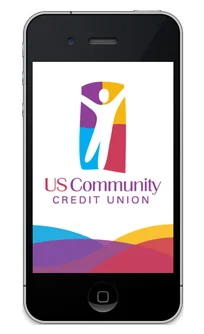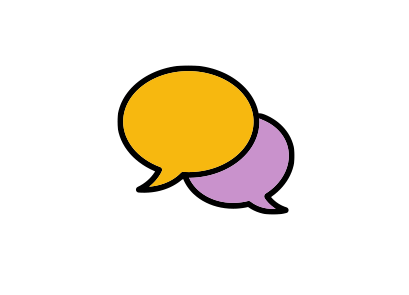Mobile Banking
Mobile Banking App
Apps just make everything easier. Easier to find information, easier to get directions, and easier to view the best deals. That is exactly why we built the US Community Credit Union Mobile App, to make your financial life easier!
Now it's easier than ever to find a USCCU branch, check your USCCU accounts, deposit checks, get our news, read current messages, apply for loans, locate ATMs, and find the latest rates. Out across town, and not sure where the closest USCCU branch is? Now you can launch the USCCU app and use your phone's GPS to get directions to the nearest branch, all by pushing one button. In another city and need to make a deposit at a shared branch? The app can show you the closest shared branch credit unions in your area. Our mobile app gives our members a lot of useful information in one place, right on your phone or tablet. And best of all it is free to download!
Android
App for Android
Other useful features for our members:
- View current saving and loan rates
- Securely check your account info
- Deposit checks
- Access a list of USCCU ATMs
- See what hours the branches are open
- Check out our upcoming events
- And more!
Mobile Deposit
Deposit Checks Anywhere from Your Mobile Phone!
US Community Credit Union proudly supports Mobile Deposit for smartphones. Mobile Deposit gives members the ability to deposit checks anywhere they are through the smartphone app.
Forget to deposit that birthday check from Aunt Ruth while you were out? Working late and not going to make it to the credit union on time? Don't want to use all your gas? No worries!
Depositing a check is as simple as taking a photo with your smartphone.
Benefits:
- Deposit checks anywhere via your smartphone
- Use Mobile Deposit 24/7
- Safe and secure
- Save time and gas
- Generally deposits are available the next business day
- Available on iPhone, iPad, and Android phones and Tablets
- Best of all it's fast and easy to use!
Digital Wallets
USCCU offers the convenience and security of paying using your digital wallet. Apple Pay™, Google Pay™, and Samsung Pay™ are all available, so you’re covered whether you use an iPhone or Android device.
Apple Pay™: Pay Securely With a Single Touch
With Apple Pay, instead of using your actual credit and debit card numbers when you add your card, a unique Device Account Number is assigned, encrypted and securely stored. And when you make a purchase, the Device Account Number alongside a transaction-specific dynamic security code is used to process your payment. So your actual credit or debit card numbers are never shared by Apple with merchants or transmitted with payment.
In addition, paying with Apple Pay is private as the cashier never sees your name, card numbers or security code.
Setting up your US Community Credit Union Credit or Debit Card:
On your iPhone, open Wallet.
Tap Add Credit or Debit Card.
If you have a supported credit or debit card on file with iTunes, enter the card's security code. Otherwise, use the camera to capture the information on your credit and debit card. Then fill in any additional information needed, including the card security code. If you have an instant issue US Community Credit Union card, the camera capture function might not work, so you will need to manually enter your information.
Tap Next. We will then verify your information and decide if you can add your card to Apple Pay. If a note appears on your screen saying to contact the credit union, please call us at 615-256-8712 to provide any additional verification needed. You can verify your card any time after you add it. Just return to Wallet on iPhone and follow the steps.
After your card is verified, tap Next. Then you can start using Apple Pay.
How to use Apple Pay:
When you are ready to make a purchase, make sure the store you are in allows Apple Pay. Look for the Apple Pay symbol at checkout.
Hold your iPhone near the contactless reader.
Place your finger on the Touch ID or enter your passcode and sign the receipt.
Keep your phone by the reader until it vibrates and beeps, indicating your payment was accepted.
CLICK HERE to view the Apple Pay Terms and Conditions.